![]()
![]()
1. Open the Take Off training mission.
2. Click the PAUSE button. (There are no threats in the Take Off mission, so really you don't need to hit pause for this simple exercise, but clicking PAUSE to set waypoints is a habit you really should get into.)
3. Drop a pilot into the plane.
4. Zoom in on the airplane's chit to 3:1 or 4:1 magnification. (The magnification is shown in the top of the map window frame.)
5. Click the little black triangle on the plane's chit, and select "New Waypoints" Two things should happen:
A) You should see a little red diamond appear over the end of the runway near the plane...maybe right over the chit. This diamond is the IN waypoint, and is the waypoint where the plane will go to full throttle after it taxis into takeoff position.
B) a blank Flight Plan should appear.
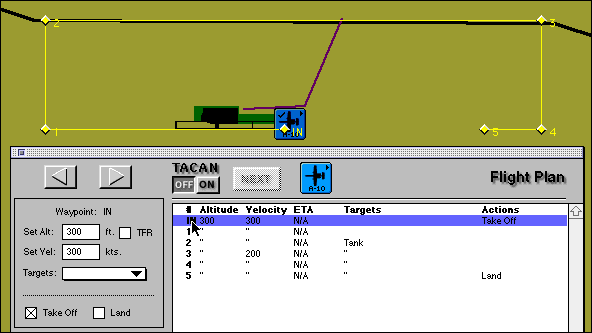
Take a look at your cursor. It should resemble a small circle with a small plus sign over it, like this: ![]()
[If the cursor looks different than this, go ever to the button palette on the left and click the button that looks like a small circle with a small plus sign over it. It should be the top right button.] 
When you push the Option key (I don't know which key it is for the Windows version) the cursor will change to a plus sign with a light square around it, like this: ![]()
If you click the mouse over the map while this light square cursor is showing, a waypoint will appear right where you click.
6. Place waypoint #1 about one runway length beyond the west end of the runway (refer to diagram above)
7. Then set a waypoint #2 for a 90 degree right turn.
8. Then set waypoint #3 for another 90 degree right turn, about 2 runway lengths past the east end of the runway.
9. Then set a waypoint for another 90 degree right turn, on the runway centerline, about 2 runway lengths beyond the east end of the runway.
10. Set waypoint #5, the landing waypoint, about 1.5 to 2 runway lengths beyond the east end of the runway.
Look at the Flight Plan. The IN waypoint is already listed in the Flight Plan window, but you need to tell the plane to actually take off...
11. Click the word IN in the Flight Plan, and when it is highlighted, click an 'x' in the Take Off box (just like in the graphic.) The words 'Take Off' should appear in the Flight Plan.
12. Set altitude to 300' msl, and airspeed to 300 kts.
In this example, we're going to pretend there are tanks on the Interstate that parallels the runway, so....
13. Click the #2 waypoint in the flight plan waypoint list (NOT OUT ON THE MAP) and when it is highlighted, click on the target box and select "Tank". (This way, when the plane flies to the number #2 waypoint it will begin looking for tanks.)
Now you need to program your guy so he can slow down for a safe landing approach, so...
14. Highlight the #3 waypoint in the Flight Plan and set airspeed to 200 kts.
Now you need to program your guy to land the plane, so...
15. Highlight the #5 waypoint and click an "X" in the "Land" box. The word Land should appear in the Flight Plan.
ALL that's left to do is activate the TACAN, and UN-PAUSE to let it all happen.....
16. Click the "On" button. (A little red arrow should appear pointing to waypoint #1 in the flight plan list.)
17. Up in the Game Speed palette, click on "Normal" button to unpause the game.
18. Click on the chit and select "Visit" to watch the flight take place. (Hit the escape key to go back to the map and watch how the plane reacts to the waypoints you set. If there were tanks on the interstate, your plane would attack them with it's cannon if you programmed Tanks on waypoint IN, #1, or #2, as in the graphic. If you targeted Tanks on waypoint #4 or #5, nothing would happen since the plane would have already passed the targets.)